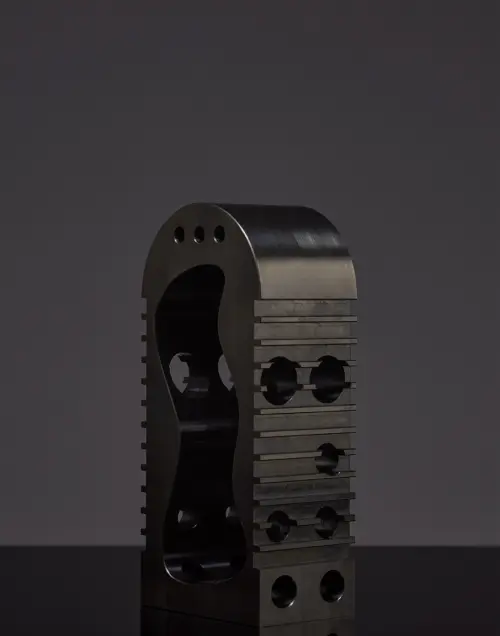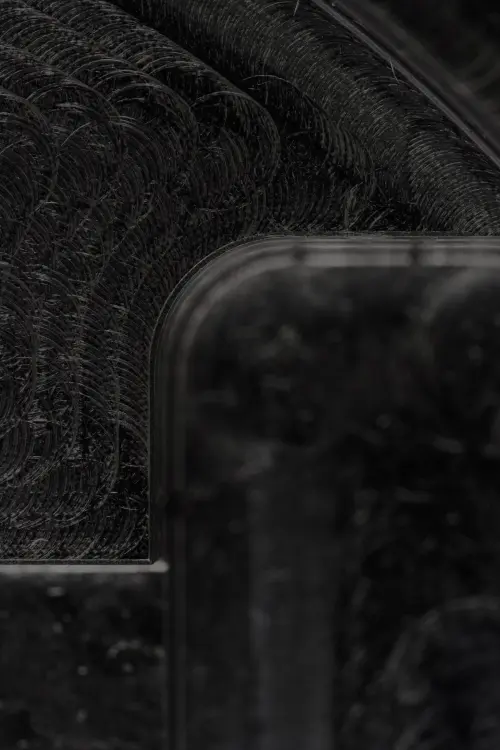I am Adam Hayek, product manager at Protolabs Network. My team and I have been working on a brand new feature for our 3D Printing checkout that I am excited to tell you more about.
On December 6th, we added The Print Orientation & Cosmetic Side Dictation tool to our new 3D printing checkout - currently available in USA and Australia. This tool gives you the ability to specify the print orientation for FDM & SLS parts and to select a cosmetic side for SLA parts.
We think you will find this new feature helpful, because:
- It gives you more control over the production process
- It makes the communication of requirements easier
- It helps you avoid unnecessary mistakes
- It allows you to start 3D printing quicker
Protolabs Network is the first Online 3D Printing service to offer this tool. Let me explain to you how it works.
Custom print orientation for FDM & SLS
Here is how you can select a custom print orientation for FDM or SLS:
- Upload your part and select an FDM or SLS material (for example, Nylon)
- In the part description area, click on ‘Select print orientation’
- In the 3D file viewer, select the side that should face downwards while printing
- Optionally, you can add additional comments about the part orientation
- Click ‘Confirm’ to save your preference
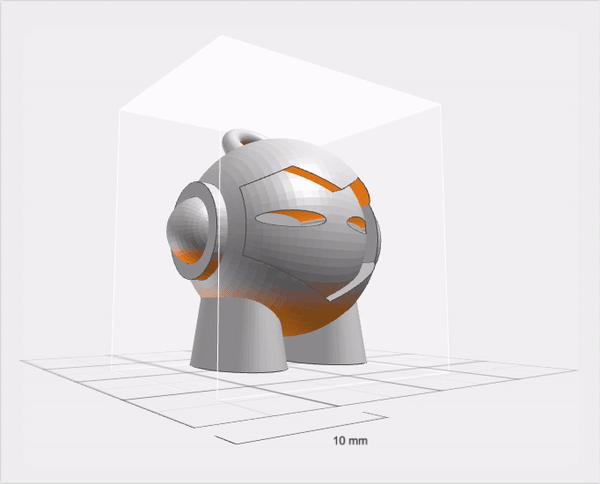
The orange overlay in the 3D viewer indicates the location of the overhangs. For FDM, these areas require support and, as a result, will have a worse surface finish. For SLS, areas facing downwards (towards the build platform) will have a - barely noticeable - different texture than the rest of the part, which can be important for some applications.
Our 3D printing Manufacturing Partners will receive the specified orientation as a hard requirement. This means that the part will be printed the way you have defined.
Learn why orientation matters in FDM and SLS in our Knowledge Base articles
Cosmetic side dictation for SLA
Here’s how you can dictate a cosmetic side for SLA:
- Upload your part and select an SLA material (for example, clear resin).
- In the part description area, click on ‘Select cosmetic side’.
- In the 3D file viewer, select the side that should NOT be in contact with support structures.
- Optionally, you can add additional comments about the part orientation.
- Click ‘Confirm’ to save your preference.
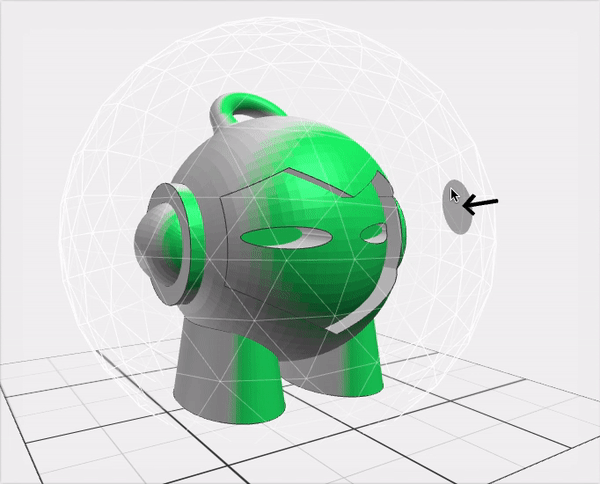
The green overlay in the 3D viewer indicates the areas that will have the best possible finish. In SLA, support structures are always required and the areas that will come in contact with them will have small blemishes that need to post-processed manually. This feature helps you dictate easily which side is most critical for your application.
Our Manufacturing Partners will receive your selection as a soft requirement, meaning that they will protect the areas you have indicated, but they may have to change the orientation slightly due to technical limitations.
Learn more about supports in SLA in our Knowledge Base article
What is coming next?
On Protolabs Network, we are always trying to make the process of ordering your custom parts as efficiently as possible. The Print Orientation & Cosmetic Side Dictation tool is one of many features we are planning to release in the near future.
Soon, we will release our new checkout (with this tool) to the rest of the world. We will also deploy our new Manufacturability Analyzer. This will allow you to get instant feedback on the printability of your design and give you manufacturing process recommendations.
We are also planning to give you more control over the whole manufacturing process. For example, in the future you will be able to select the type of support material (soluble or not), the post-processing method and many other design requirements, streamlining your production.
Start uploading your parts today to get an instant quote.